As mentioned previously, workspace is to be seen as a team while members/users are the people working in the team.
A workspace can have many members and a member can join many workspaces in different roles.
Workspace Limitation
Generally, a workspace is designed for one business and it organizes all the resources for the business, such as payment accounts, email sender profiles, products information, etc.
Each workspace has it's own billing and limitation on members, bot users and bots amount (fees applied for flexible add-ons).
1 workspace can connect to:
only 1 omni bot (8 channels)
only 1 Facebook account
only 1 Google account for Google My Business
only 1 Google account for Google Sheet
only 1 Google account for Gmail
only 1 Google account for Dialogflow
only 1 Intercom account
only 1 Stripe account
only 1 PayPal account
only 1 Cloudinary account
only 1 Calendly account
only 1 MongoDB Cloud account
only 1 Twilio account
only 1 SignalWire account
only 1 Message Media account
only 1 SendGrid account
only 1 MailChimp account
up to 10 SMTP profiles (SMTP email sender)
Moreover, 1 workspace can download each mini-app only once. For example, you download a WooCommerce mini-app and connect your workspace to a WooCommerce account, you are unable to download it again for connecting another WooCommerce account. Unless the app developer design it to be connecting more than 1 account.
Important - You are allow to connect your workspace to only 1 Facebook/Google(for Google My Business) account but you can create bots for more than 1 Facebook Page / Google Business.
Connect to Multiple Facebook Pages / Google Businesses
You can connect to any Facebook Page / Google My Business and create bots for them as long as you are the owner / admin of those pages / businesses.
When you connect to your Facebook account, make sure you select all the pages that require management and there you go. For example, you wanted to build bots for your clients, simply have your clients invite your Facebook account to be an admin of their Facebook pages.
Same for Google My Business, have your clients invite your Google account to be an admin of their businesses and then you can build Google bots for them.
Should I use different workspaces for different business?
It's of your own choice.
Workspace Settings
Workspace Profile (Timezone)
To edit the profile of your workspace, click Workspace Settings and profile in the above screenshot. You can change your logo, workspace name, timezone and default flow theme.
TIP - The timezone setting of a workspace will affect how your bot process time value. For example, the system value "BOT_CURRENT_TIME" is different when you have different timezone settings. Moreover, system value "NOW" and "TODAY" is based on bot users' timezones, if they don't have a timezone in profile, workspace timezone is used.
Workspace Management
On the upper left corner of your dashboard, click a workspace name to switch to the workspace. By clicking 1 and 2, you will jump to the workspace management page:
Here you can see all the workspaces you've joined. As marked in the screenshot, you can:
Create new workspaces (the creator of a workspace becomes the owner)
Switch to that workspace
If you are not the owner of the workspace, click the yellow arrow to leave the workspace.
If you are the owner of the workspace, you will see a red x instead. Click it to delete the workspace.
API Keys
You can access the "API Keys" page from area 1 in the above screenshot.
Select a workspace and a flow to create an API key to access the flow from API calls. Try our APIs here. UChat has also integrated with many third-party automation services such as Zapier, Pabbly Connect, Integrately, Integromat, etc.
User Settings (Timezone)
In the upper right corner, click your user name and "Your Settings". Moreover, you can find support links here. For example, try "Quick Tour" to get familiar with your dashboard!
TIP - The timezone setting of an UChat user will affect the time shown in the web portal such as the time shown in the conversation in your Live Chat, Error Logs, etc. See the screenshot below.
In profile, you can update your photo, user name, email address, timezone and time format.
Members and Roles
Each "UChat account" is to be seen as a person/user. Members are all the people that have limited or full access to the workspace. There are 3 types of roles, Owner, Admin and Member.
The first user who creates the workspace becomes the only owner of the workspace.
Member has limited access to the account. A member can
View and edit all flows
View analytics
Admin has limited access to the account. An admin can
Have all features with Member
Manage channel connections (add numbers, agents, connect pages, etc)
Manage all integrations
Manage the ecommerce system
Manage templates
Manage mini-apps
Owner has full access to the workspace. Owner can
Have all features with Admin
Manage workspace profile
Manage members in the workspace (invite, delete, edit role)
Manage subscription and payment
Invite, Delete & Edit Role of Member
(Owner Only) Follow steps 1, 2 and 3 in the above screenshot to send out an invitation to a new member with his/her email address and role setting.
If the new member is already an UChat user, he/she can accept the invitation in the UChat notification center (the bell icon in the upper right corner, see 2 screenshots below).
If the new member is not an UChat user yet, the invitation email will contain a link to set up a new password. Once set up, the member can then also log into the workspace with their own login details.
Eidt Role of Members
(Owner Only) You can assign a role at the time you invite new members or edit it later on the member page. Click on the gear icon to change the role of a member.








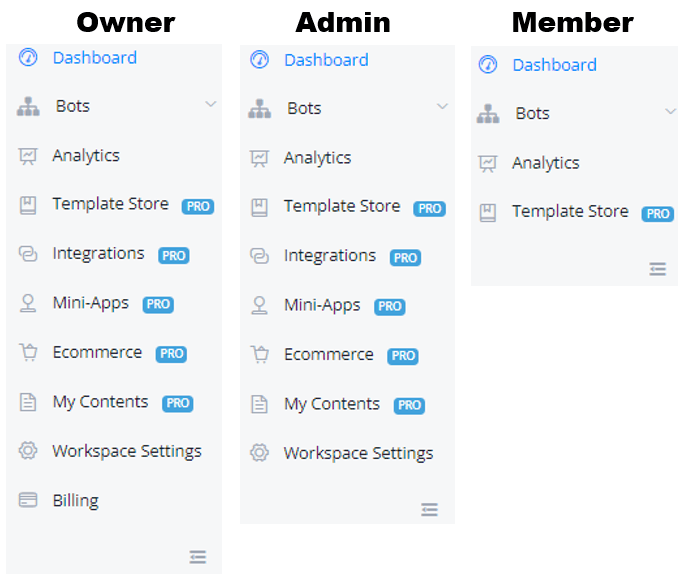



0 Comments