Step 1: Create WhatsApp Business API account in UChat.
You cannot interact with the advertising audience using a personal WhatsApp number. Before creating Click-to-WhatsApp ads in the Ad Manager, please ensure you have created a WhatsApp Business API account through UChat.
Step 2: Connect WhatsApp Business API account to your Facebook page
Meta requires the association of a WhatsApp Business account with a Facebook Page before creating Click-to-WhatsApp ads. Here are the steps:
Ensure that you have admin privileges for the Facebook Page.
Navigate to your Facebook Page > Click on "Settings" (top right corner) > Select "WhatsApp."
Enter your WhatsApp Business phone number and click "Continue."
Enter the verification code to complete the binding.
Furthermore, if you wish to run advertising campaigns on Instagram, you should also link your Instagram account to your Facebook Page.
Once you have completed the above steps, you can proceed to set up your first Click-to-WhatsApp ad.
Step 3: Setting Click to WhatsApp ads in Facebook Ads Manager
3.1 Open Facebook Ads Manager
Log in to your Facebook Ads Manager and click "Create"
3.2 Choose a campaign objective
To use with WhatsApp, you can choose "Traffic", "Engagement", or "Sales". In this case, we choose "Engagement" as an example.
3.3 Fill in the information to create your campaign. This includes:
Campaign Name
Declare if you have special ad categories (i.e.: Employment, credit and housing)
Define that if you need to create A/B test for your ads
3.4 Configure Ad Set Details
Conversion location:Select “Messaging apps”
Ad type: Select "Click to message"
Facebook Page: Select “Facebook Page”
Messaging Apps: Select “WhatsApp”
Note: You will only see a WhatsApp number if you have completed Step 2: Connect WhatsApp Business API account to your Facebook page above.
3.5 Select your audience, ad format, budget and schedule
Please refer to the Facebook Ads Manager for a comprehensive understanding of bidding strategies
Now that you have successfully chosen the objective and budget for your ad campaign, please click "Next" and proceed to define the ad sets for this campaign.
3.6 Set up creative ads
Edit specific ad placements on Facebook and Instagram to adjust image dimensions. You can also convert a set of images into a video slideshow to enhance click-through rates.
Add primary text and headlines for your Click-to-WhatsApp ads on Facebook and Instagram. You can add up to five primary text options and headlines.
Include descriptions in your ads for additional information and context.
Choose a Call to Action (CTA) button for your WhatsApp ads. You can select from various available CTAs.
Preview the ads in the advanced preview to see how they will appear in different placements, such as the Facebook and Instagram feeds.
3.7 Create and preview message template
Click "Create" and generate a welcome message template for quick chat interactions once people click on your ads.
3.8 Publish your ads
Facebook will review your ad. Once approved, it will go live based on your targeting.
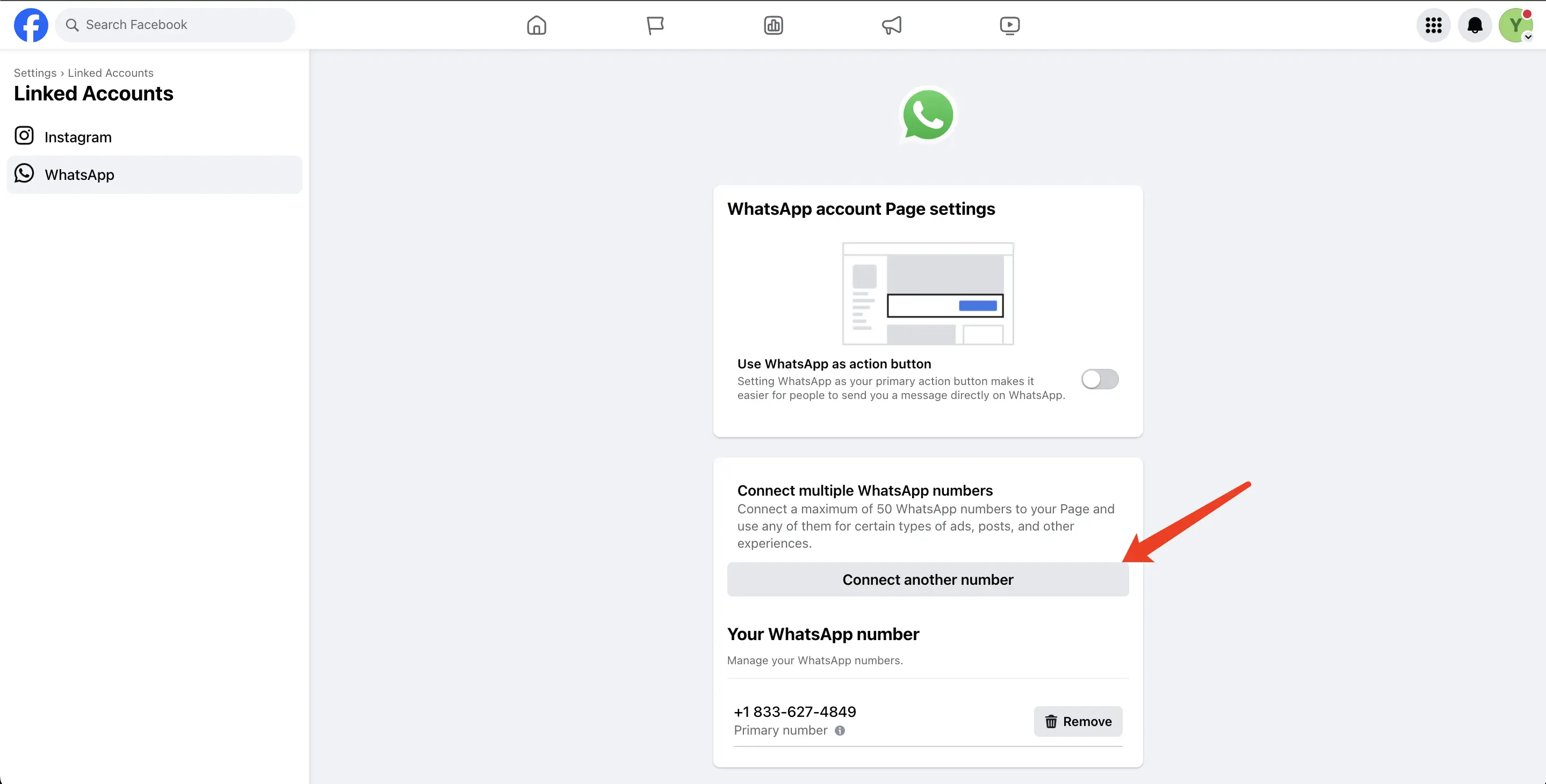

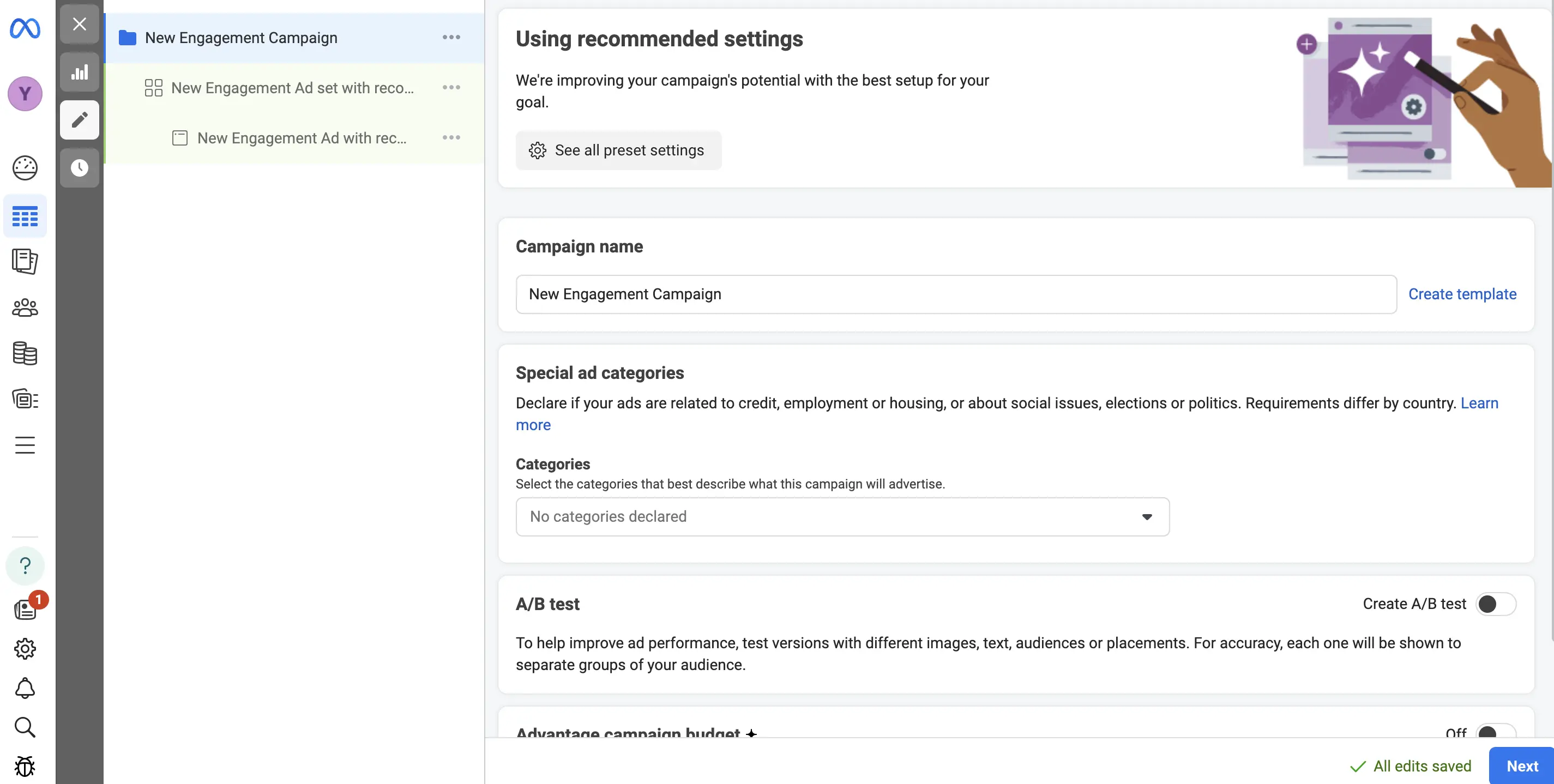


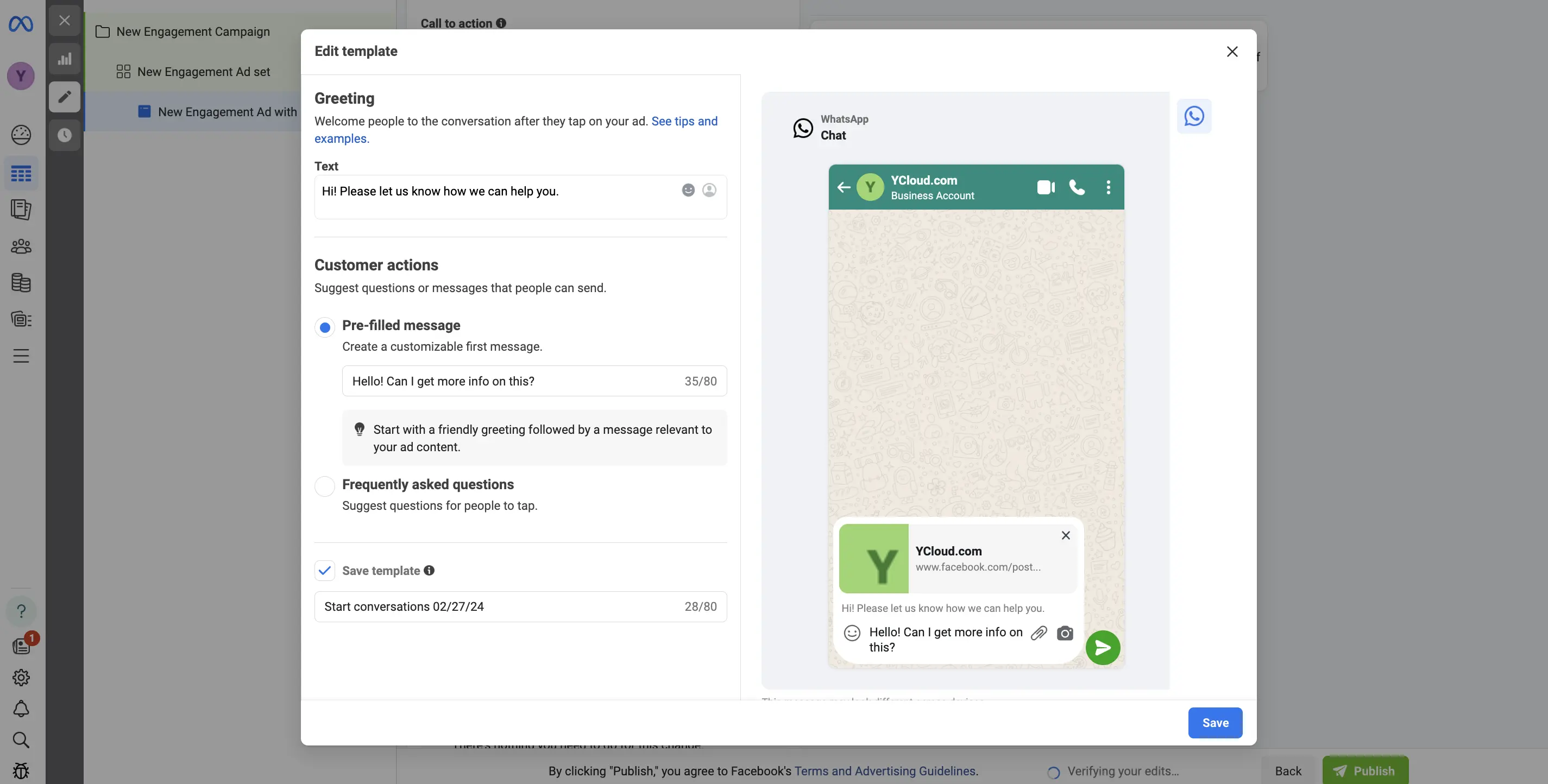
Add Comment